
D-Link DCS-2332L Review
This is part of our continuing series of IP camera reviews. The reviews focus on cameras that work with Camcloud’s IP camera cloud services. Hopefully this will help customers pick the camera that’s right for them.
For this post I will review the D-Link DCS-2332L. This is one of D-Link’s outdoor cameras and a model we get asked about regularly. D-Link is obviously a well known brand and they make good quality IP cameras (read our previous review of the DCS-942L). I was interested to try this camera and see how it stacks-up against other outdoor cameras. They aren’t cheap — they are priced at $250+ dollars on Amazon at the time of this writing.
I’ll review the camera’s Hardware & Video Quality, the mydlink Service, and its Monitoring Features.
Hardware and Video Quality
My first surprise when I opened the box was it doesn’t feel like an outdoor camera at all. It has very sturdy design and a good weight to the device — not a flimsy camera at all, yet it really comes across as an indoor camera. It’s rated for outdoor use which, judging by the enclosure (and according to D-Link) means it is protected from dust and moisture. It also has a PoE option which I didn’t evaluate here. Compared to other outdoor cameras I’ve worked with, I’d suggest this camera’s more appropriate for somewhat protected outdoor applications rather than a full-blown outdoor camera that’s exposed to rain or a lot of direct sunlight.
As far as the video quality goes, the camera produces 720P video and the quality is very good for a consumer camera. In our tests, we’ve never had any issues with D-Link video qualities or its general stability and this camera is no different.
mydlink Service
This service is offered with the D-Link cameras and allows for a somewhat plug-and-play setup and remote access to your camera over the web and their apps. D-Link markets this as a “cloud service” but to me, that’s a bit misleading. There aren’t any substantial cloud functions offered by the service that I could see — it’s mostly remote access to the camera from the web rather than offering integrated services in the cloud. An example of a cloud service you might expect to see for an IP camera would be cloud storage of video so that it’s stored off-site.
The basic features of the service are: setup software you run on your PC/Mac, ability to manage all your D-Link devices on-line, and access to a limited number of the cameras features over the web. If you are an even semi-advanced user of IP cameras, I wouldn’t bother with mydlink. You can still run their setup software to discover your camera on the network, and this is what I did first.
You download the setup software at http://mydlink.com/download. It’s very easy-to-use and in all my tests it quickly found the camera on the network.
From here, your options are to either continue with the mydlink setup or just jump to the camera’s IP address in your browser and configure the settings directly on the camera. I was curious what capabilities mydlink provided so I continued with the setup and created a mydlink account in the wizard. The main feature it offers is remote live viewing without having to configure port forwarding on your router. I did find it a bit unreliable and had a few instances where the view wouldn’t load — not sure whether it was a network problem or the required Java install wasn’t playing nice with my browser, but it seemed a bit unreliable.
Still, when it worked you got live video streaming to a web browser. The other Settings offered are very limited – basically a few motion detection settings and the option for email notifications. You can also access the camera’s local SD card remotely, which offers a very limited amount of storage.
I think the basic problem with mydlink is it’s trying to put a “plug-and-play” layer on top of a camera that’s not really plug-and-play. The motion detection settings were also quite limited via mydlink so I just didn’t see the benefit of using this service. The other wrinkle is that the service doesn’t play well with other settings you might configure directly on the camera — you basically need to pick one approach for managing their cameras — either mydlink or configuring the camera directly. Don’t try and do both. This is particularly true for the motion detection settings, but I’ll write a dedicated post on that topic shortly.
In the end, I ended-up selecting “Remove Device” from the Settings menu and decided not to use this feature. Note: Once you do that it wipes any other settings you may have configured on the camera (including IP address you may have assigned) so you have to re-configure you camera directly.
Monitoring Features
I use IP cameras as a monitoring tool — basically to keep a watch on my property when I’m not around. I always like seeing the capabilities provided by the camera in this area. Setting up motion detection on a D-Link can be a bit confusing at first. You need to configure 5 separate settings:
- Server – where you want to save any recordings.
- Media – what kind of recording you want to save (video or image).
- Event – the trigger to start recording.
- Motion Detection – in a completely separate menu you need to configure your motion sensitivity, area, etc.
Phew! That’s a lot. Now, it’s all fairly logical once you get your head around it, but it is very confusing to begin with. D-Link offers a setup wizard that sets most of this up for you, so that’s not a bad way to get your initial settings configured then go in and refine each setting individually. Still, if you’re going to be a D-Link user, I recommend getting to know these settings and what they mean so you can configure things the way you want.
Once you complete the event setup you then need to go to the Motion Detection menu and enable “Live Video” motion detection. This was probably the easiest place to get tripped-up, since quite often the menu doesn’t even exist if your browser is missing the required plug-in (e.g. Safari). Once you get to the menu, you need to check “Enable Video Motion” and select your motion detection zone by dragging your mouse over the live video. All of these steps are easy to miss, so I think D-Link could make this a lot more intuitive.
So, having said all that, once you get over the learning curve there’s a lot of great flexiiblity built-in to the camera to configure these settings to meet your needs. The video recording has a nice pre-buffer feature and you can record for up to 100 seconds, and it generates great video which it will upload to a remote FTP server. I setup the service with Camcloud, so all my recordings are stored in the cloud. I also configured the live viewing through Camcloud which requires port forwarding but once you do that, you’re all set.
Conclusion
Overall, despite some of the setup rough-spots, I would give this camera a thumbs-up. It’s video quality is good and the device is reliable and sturdy. You can find less expensive H.264 cameras so I would still recommend shopping around and considering some of the Foscam options. Really the only thing to be aware of with these cameras is the whole mydlink question — make a decision early-on whether you want to use this service or just configure the camera yourself.
Don’t try to do both… and if you decided you need cloud storage, try the Camcloud service for free. You can also read more about our support for D-Link IP Cameras, as well as other popular IP cameras. Good luck!


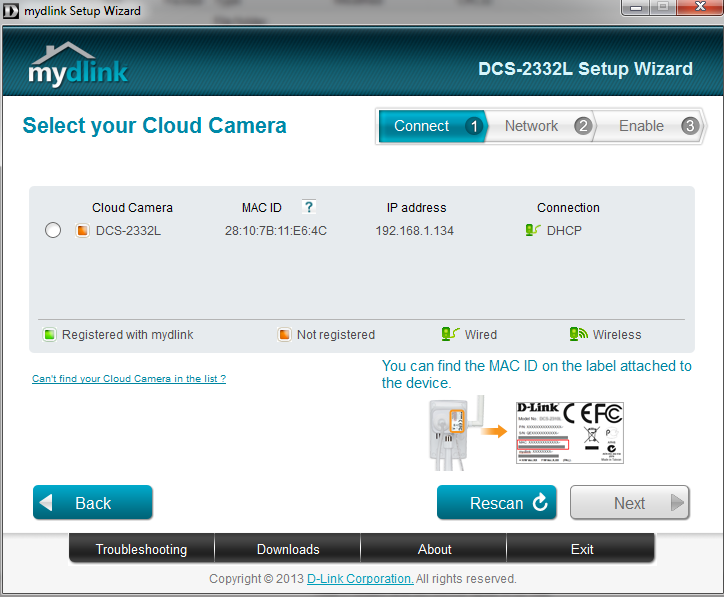
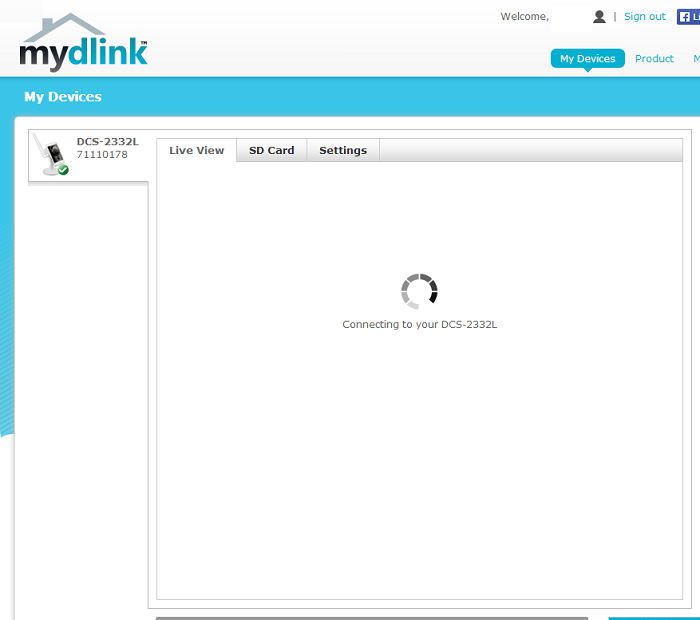
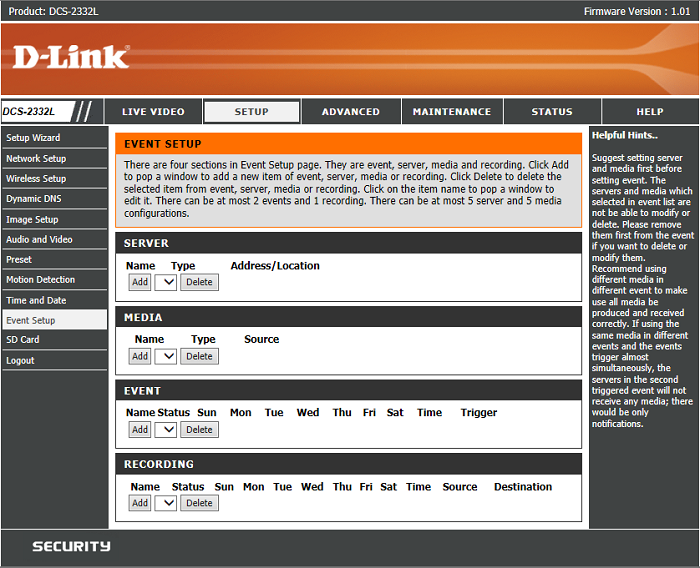
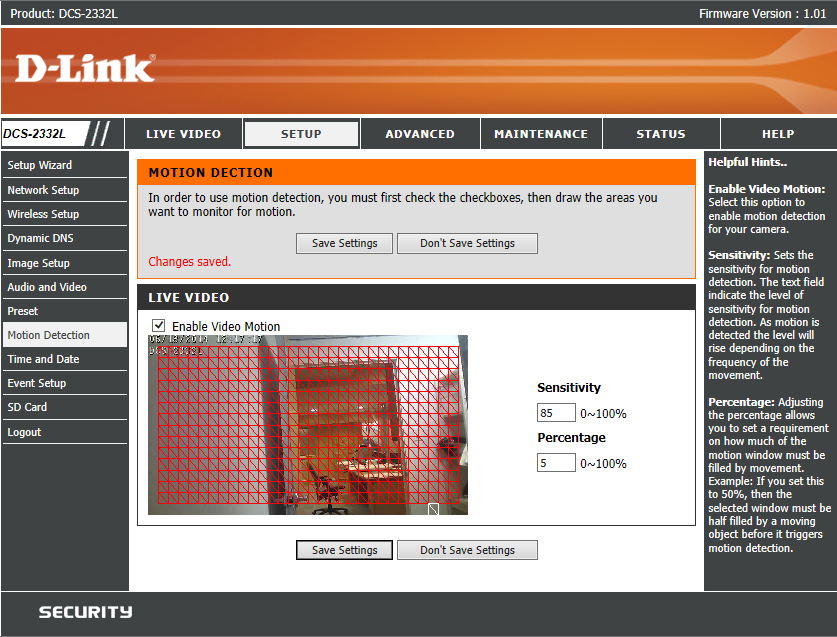
No Comments