How to Turn Your Webcam into a Video Monitoring System
Not only are webcams affordable, but for years they’ve been coming with every laptop sold. It’s time to put your webcam into good use and turn it into your very own video monitoring system! And all it takes is 2 minutes of setting up.
#1. Create a free account.
This should take you less than a minute. Go to Camcloud and sign-up for a free account.

#2. Add a Camera
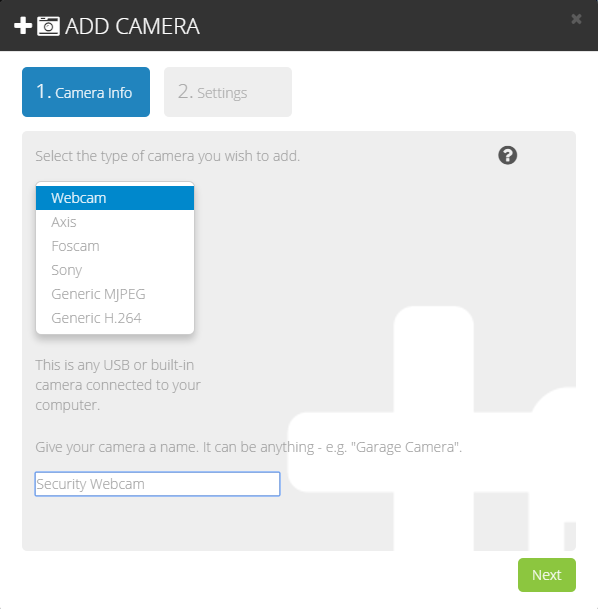 Login and go on the “CAMERAS” page. Click on the green “Add Camera” button, then select “Webcam”. At this point, you can name your webcam whatever you’d like.
Login and go on the “CAMERAS” page. Click on the green “Add Camera” button, then select “Webcam”. At this point, you can name your webcam whatever you’d like.
Click on Next and adjust your settings the way you’d like. I recommend having notifications and motion detection set to “ON” to test out its functionality.
#3. Start Monitoring
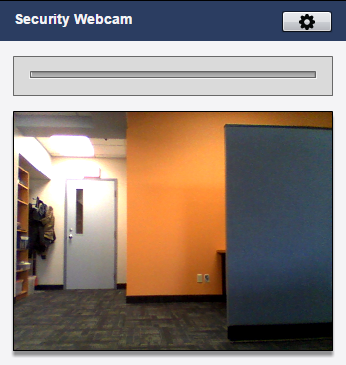
Click on the green “Finish & Start” button to start monitoring immediately! A window will popup, and as long as the window is open, the webcam will continue to send you notifications whenever motion is detected. This is especially useful if you’re about to leave your home for any reason.
#4. Familiarize yourself with the Timeline page
Before you move on to something else, we highly recommend that you get used to the idea of navigating through the Timeline. The blue bars represent motion events. Clicking on a motion event will allow you to see what happened at that time. Alternatively, if you would just like to take a look at what’s happening LIVE, go to the “LIVE VIEW” page.
#5. Download the Mobile app
If you’d like to be able to see what’s going on using your Android/iOS tablet or smart phone, lookup the “Camcloud” app. It’s free, and there are no ads or micro-transactions.
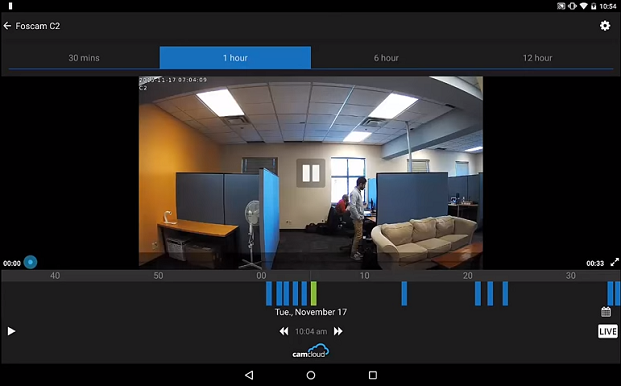
Try our cloud service for IP Cameras and Webcams! Sign up now and setup your camera in minutes!
Try out the free plan, and if you want to use an IP camera, check out our list of supported IP cameras. Not only do they work with Camcloud, they operate over WiFi so you don’t need to have them connected to your computer. We also have several paid plans for more cloud storage.


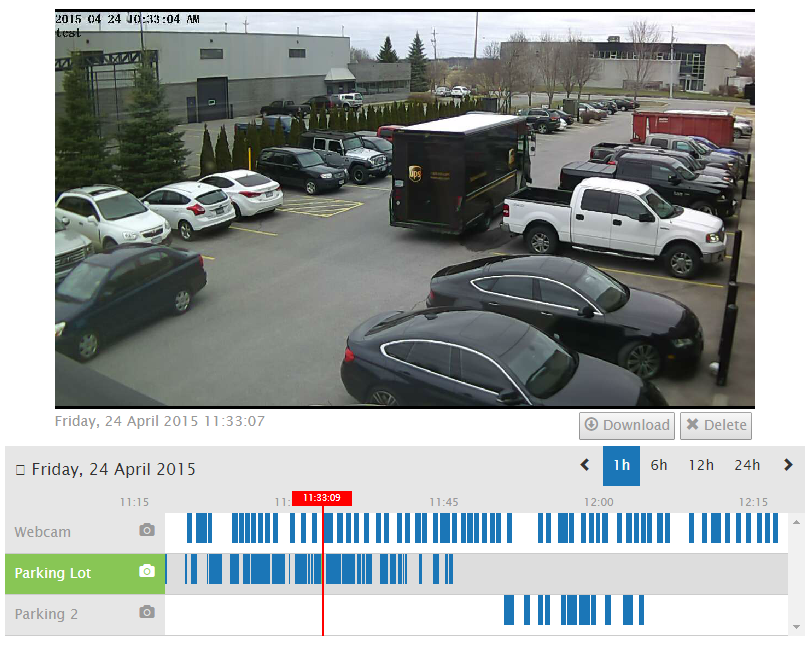
John Burkett
Posted at 16:03h, 07 FebruaryI have been using camcloud for a number of years without problems but recently I have been getting a “closing window camera already in use” message when attepting to open the webcam on my HP touchsmart computer. I am forced to delete the camera then re-install it then all works normally. After shutting down the camera if I attempt to open it again I again get the “closing window camera already in use” message the camera indicator light comes on but it does not record or respond to motion. What has changed?
Brendan Harrison
Posted at 18:56h, 03 AprilHi John – it could be a compatibility problem with Flash and your browser. Contact support@camcloud.com and we can help you out.