How to Install a Wireless CCTV Camera for Free
There are quite a few different types of cameras that you’ll want to consider before setting one up. Would you like a wired or wireless one? Are you setting one up indoor or outdoor? What type of features would you like? Read on to learn how to install a wireless CCTV camera for free with the most essential features.
If you’re looking for something quick and affordable to feel that your house or business is secure, all you’ll need is a webcam. Why? Because connecting a webcam with Camcloud will give you 3 of the most essential features you need in a camera: Motion Detection, Remote Viewing, and Portability.
1. Sign-up for a free account at www.camcloud.com. It just takes a minute. Once you login, head on to the Cameras page and select “Add Camera” to launch the Camera Setup Wizard.

2. Select Webcam and name it whatever you’d like.
 Click on “Next” and adjust the settings however you’d like:
Click on “Next” and adjust the settings however you’d like:
 3. Press the “Finish & Start” button. A monitoring window will appear.
3. Press the “Finish & Start” button. A monitoring window will appear.
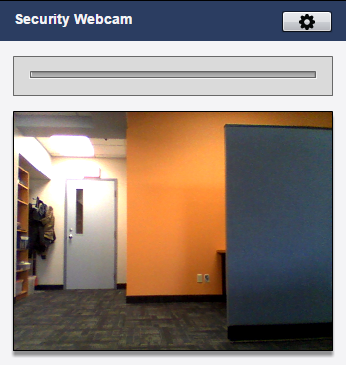
4. Now, visit the Live View page. Here you will see 4 inactive video windows on the right, and on the left you’ll see a list of available cameras. Toggle your camera to “On”. In the video panes on the right, you’ll see a Live Viewer open up and play.

5. Optional: If you want to view your video feed from your smartphone or tablet (iOS or Android), download the Camcloud app to get notifications for motion events! Yes it’s free, and there are no ads or micro-transactions.
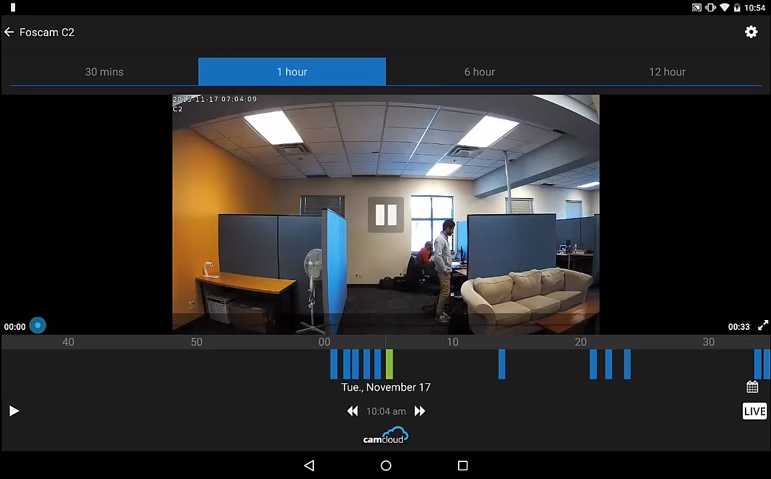
You’ve now successfully installed a wireless CCTV camera! From a mobile device (iPhone or Android) or another PC/Mac, you can go to the Live View page in your Camcloud account, start the camera, and watch the live video feed. It also has motion detection built-in and can send you notifications of motion events, amongst other features.
Try out the free plan, and if you want to use an IP camera, check out our list of supported IP cameras. Not only do they work with Camcloud, they operate over WiFi so you don’t need to have them connected to your computer. We also have several paid plans for more cloud storage.


The Best Pet Monitoring Cameras for Your Home
Posted at 15:00h, 21 January[…] have to do is sign-up for a free account at Camcloud. It just takes a minute! You can follow this tutorial for some guidance. #3. Netgear Arlo The Netgear Arlo is a small, portable, and weatherproof camera […]
Arthur De Dief
Posted at 10:18h, 28 JanuaryWow! what a simple and easy way to install wireless CCTV cameras and you define each step very clearly. Thanks for sharing great and useful blog.
Marwan Alshafei
Posted at 15:11h, 01 FebruaryGlad you found it helpful Arthur!
Al Henslin
Posted at 23:23h, 12 DecemberIs the free plan for 4 hours of recording per month or does it only save any event for four hours?
I just have one dlink that I use only when we are gone from home for vacation etc.
Thanks
Al Henslin