
FOSCAM FI9821W REVIEW
This is part of our continuing series of IP camera reviews. The reviews focus on cameras that work with Camcloud’s IP camera cloud services. Hopefully this will help customers pick the camera that’s right for them.
For this post I will look take a look at the Foscam FI9821W. Foscam has a lot of different models, however this camera is one to pay attention to. It’s part of their newer H.264 line with full 720p. From what I understand it’s one of their bigger sellers going forward.
I’ll review the camera’s Network Setup, Feature Overview & Config and General Use.
But first let’s take a look at the camera hardware. The camera has a pretty sturdy, compact design and a rubberized coating rather than plastic. For a relatively inexpensive IP camera (Amazon US price is ~$130) it has a good quality feel to it. The camera also ships with a mounting bracket so you can hang it from a wall or ceiling. The specs provide for 720P video quality and H.264 video compression so it’s definitely a step-up in video quality from some of their older models.

Network Setup
As with any device the first thing you need to do is get it on your network. Foscam provides an “IP Camera” utility on CD (or you can download it from Foscam support) that will auto-discover the camera on your network. The screencap below shows I have 3 Foscams already on the network. Ok, here’s the first minor complaint. Now I’m used to this utility since it’s the same one used for all their cameras but it’s not 100% obvious what you should do next. By right-clicking your camera, a range of options are shown (see below) but which one to pick? I’ll save you some time with my Quick Tip #1: Just double-click your camera and it will launch the camera’s web-page.
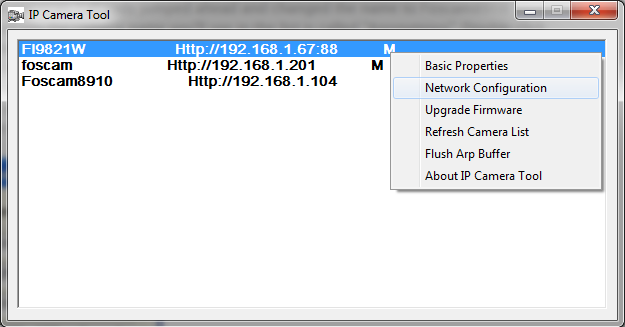
This page is obvious, just login with the default username + password (username=admin, password=blank)…. and please, please change your default password immediately after login. One note, the “Plugins are not found…” message highlighted below is actually quite important. Be sure to click this link, then download and install the browser plugin or you won’t be able to configure the camera properly on subsequent pages. I missed this message the first time I logged-in and floundered around the web UI looking for motion detection settings. So, Quick Tip #2: Before logging-in be sure you have the Foscam browser plug-in installed to your browser! I did a manual plugin install on Firefox.
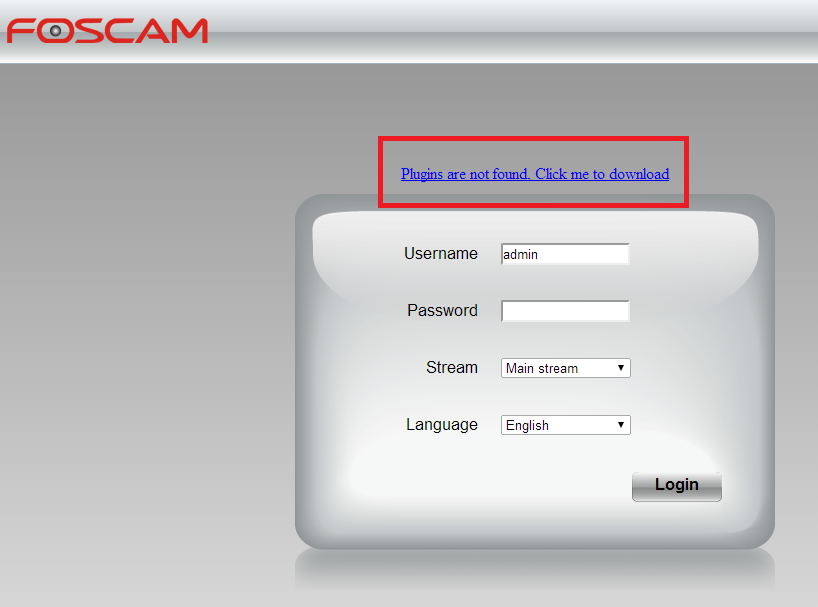
So overall, with their IP Camera utility in-hand, the Network Setup is straightforward. Once you login, just go to the Settings tab, then Network >> Wireless Settings and get the camera on your wireless network. Additional obvious settings such as timezone, password, etc are all available in the Settings area. In total the network setup did not take more than 5 minutes — pretty good. Now you’re ready to start configuring your camera. (Note: If you want to access the camera from outside your network you will need to port forward. Portforward.com is a great resource if you’re not sure how to do this. Foscam defaults to Port 88 but you can change it to another port if you need to under Settings >> Network >> Port.)
Feature Overview & Configuration
This camera supports many different use cases with a whole variety of available features. Therefore, for this review I’ll focus on setting up the camera to save any motion events on an external cloud storage account. This means you need to configure FTP, event recording and motion detection. So, first things first, you need to provide the camera your FTP credentials. That’s under Network >> FTP. It’s pretty straightforward — below I provided the unique FTP credentials for my Camcloud account.
Since the Foscam FI9821W uploads images (not video) you need to configure what’s known as “Snapshot Settings” under Video>>Snapshot Settings – this is where you tell it to save the snapshot to FTP. This is also the first potential point of confusion — leave the “Enabling timing to capture” deselected. Many users will select it thinking this is how to capture snapshots, but you don’t want to use this feature.
Now you have both the FTP & Snapshot settings configured, it’s time to configure motion detection. Go to the Alarm >> Motion Detection menu. Here you have a few options that could trip you up, but once you understand the feature, it’s pretty clear what to do. The triggered interval (how long to capture snapshots after a motion event) and the time interval (how frequent to take a snapshot) can be confusing for a first-time user. I deselected “Ring” and “Send Email”. I’m going to let Camcloud handle alerts. Then you can set both the “Set Detection Area” and “Schedule” using the GUI. You might need to play with these settings a bit to get them right for your motion detection application.
Once I complete these settings I’m now capturing images when there is motion in-front of the camera. How would I rate the setup? Well, each individual setting is easy on its own, but when you combine the workflow together it can get confusing. In fairness to Foscam there are many different applications for their camera so my workflow is just one; still a few pointers or information boxes that explain individual options would be great for a new user. Other than that quibble, the process is straightforward once you get through the initial learning curve. I should also note that virtually all other IP cameras have similar steps – you need to specify a storage location, recording type and motion detection settings.
General use
Overall I like this camera’s feature set and it packs a few great features you don’t normally get for this price point. In particular, I’m a huge fan of the night vision option and the motion detection settings are flexible enough to reduce false positives without being overly complicated. Really I don’t see any big shortcomings that would be worth reporting. It’s a solid device, and with the 720P video quality, it’s more than enough quality for monitoring your home or business.
Mobile app support isn’t front and center — you’ll need to go searching, and there are many “viewer apps” to choose from. Just search “Foscam” on Google Play or the App Store. Camcloud offers its own app that works with our cloud storage feature so that’s one to try as well.
Conclusion
I would recommend this camera to our customers for sure. It uses modern video compression (H.264) has loads of features and the setup is fairly straightforward once you understand the concepts and configuration options. The price is very good for an H.264 camera — last I checked on Amazon it was ~$130.
Check out our Foscam page to see a list of other supported cameras and info on where you can buy them and if you’re looking for cloud services for this camera, Camcloud offers a service that provides cloud storage, mobile apps, and live viewing.

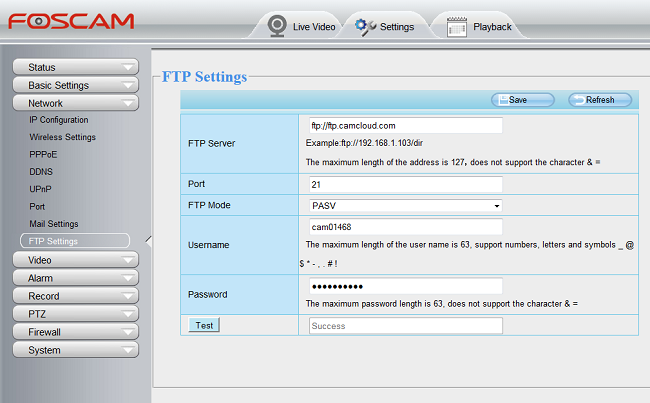
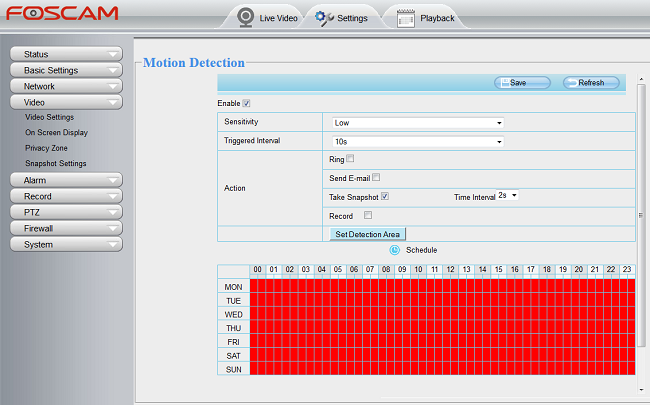
Tom Chandler
Posted at 11:00h, 31 Marchextremely poor camera interface software… Doesnt run with I.E. or chrome even with extensions. worked on Opera for about a year and now I dont get functionality with opera… I give up on this camera… exPensive papaer weight now… DONT BUY THIS.
Marwan Alshafei
Posted at 18:30h, 01 AprilThanks for the comment Tom! If you’re on the lookout for a new IP camera, be sure to check out our reviews for some recommendations!
Steve
Posted at 02:00h, 06 AugustTom, it’s currently working using firefox.
Chuck
Posted at 04:54h, 16 MayWhen I try to set my motion recording parameters it comes with a message saying did not add IPC and then the setting don’t save. It also says something about privacy.
Mamta
Posted at 02:53h, 19 JuneVery bad customer service bought 10 camera for different location asked for help just send the text the plugins did not install in Internet explorer 11